Support Center
Our FAQs, support articles, how-to-videos, and other resources will help you get the most out of your Polaroid.
DOWNLOAD THE USER MANUAL AND FIRMWARE
QUICK TIPS
1. TURNING ON YOUR CAMERA
To turn on your POP, press and hold the RED BUTTON. If the camera does not turn on within a few seconds, charge the camera using the provided USB cable and a high-quality, brand name charger rated at 5V/2A max. If you continue to experience issues, please reset the camera (insert a pin into the reset button located next to SD slot) and update the
firmware
2. PAIRING YOUR CAMERA WITH YOUR MOBILE DEVICE
iOS and Android™ issues can cause problems for non-internet Wi-Fi
® devices. Disable the auto-connect setting on all saved networks that are within range of the POP.
- iOS (Version 11 and higher): 1) Tap Settings > Wi-Fi
®. 2) Tap next to the network name. 3) Disable Auto-Join. - Android (Version 7 and higher): 1) Tap Settings > Wi-Fi
®. 2) Tap Advance > Manage Networks. 3) Tap Network Name. 4) Disable Auto Reconnect.
3. UPDATING YOUR FIRMWARE
We’re continually improving our firmware to give you the best performance and most enjoyment from your camera, so please check for firmware updates frequently!Press
here to get the latest firmware. Download to a microSD™ card or use our app.
4. PRINTING FROM THE POLAROID POP APP
Make sure the auto-reconnect setting has been removed from all nearby Wi-Fi
® networks. Click on the app store icon and check that the POP app has been downloaded. If the app freezes or otherwise fails on your iOS device, tap the Home button twice and slide the POP app off the screen to close it. For Android™ devices, press the split view icon on the bottom left and slide the POP app off the screen. Then restart the app and try again.
VIDEOS
See how to get the most out of your Polaroid POP Camera
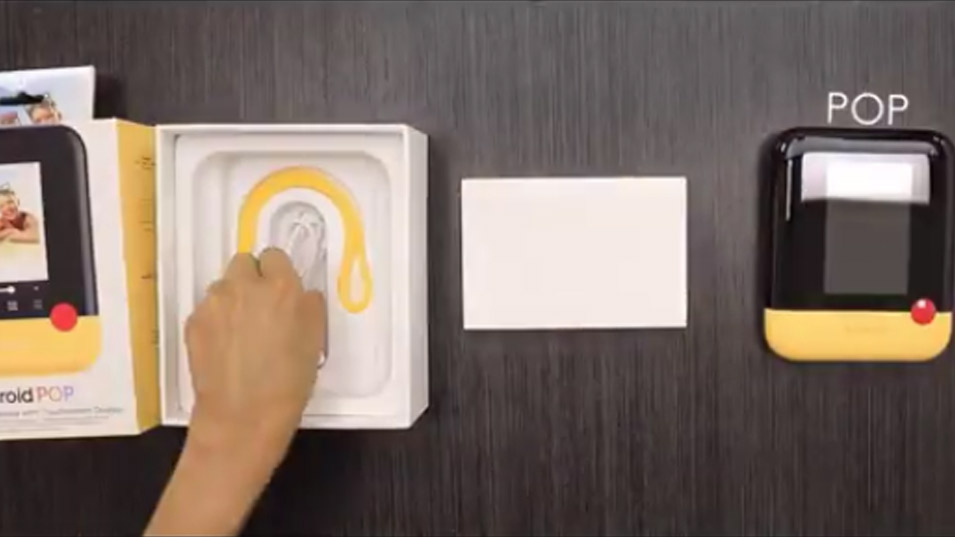
Unboxing
QUICK START GUIDES
Get started!
Get started!

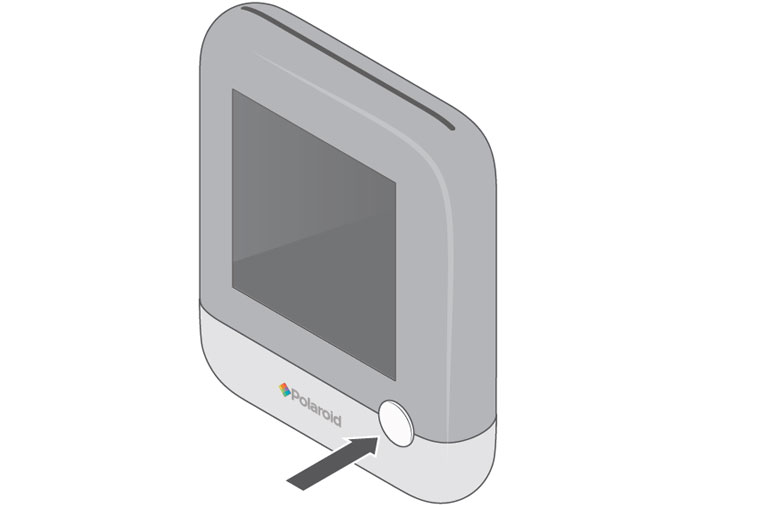
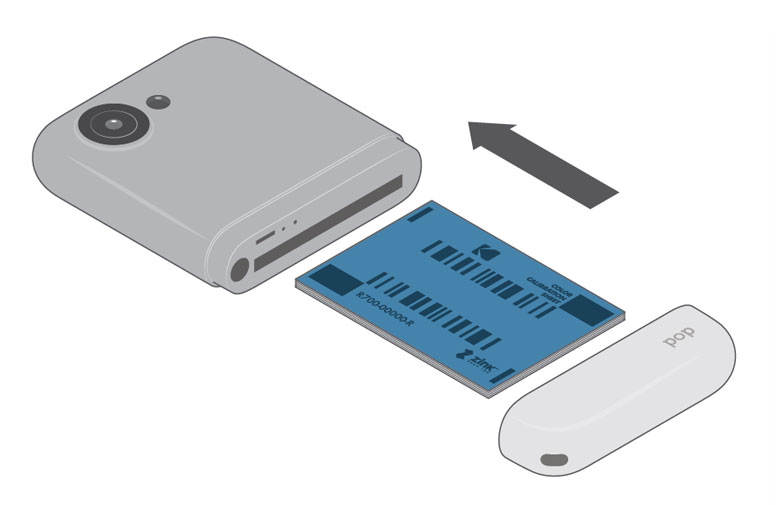
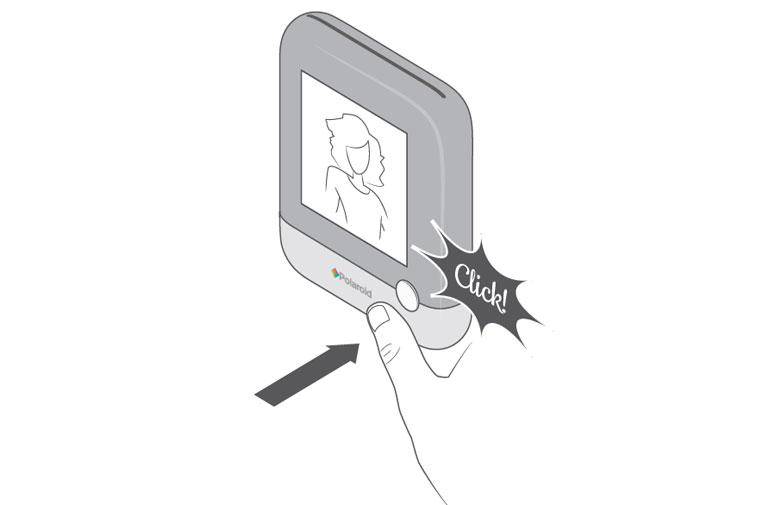
[ultimate-faqs-master-faq include_category=’60’][ultimate-faqs-master-trouble include_category=’79’]
QUICK TIPS
1 TURNING ON YOUR CAMERA
To turn on your POP, press and hold the RED BUTTON. If the camera does not turn on within a few seconds, charge the camera using the provided USB cable and a high-quality, brand name charger rated at 5V/2A max. If you continue to experience issues, please reset the camera (insert a pin into the reset button located next to SD slot) and update the firmware
2 PAIRING YOUR CAMERA WITH YOUR MOBILE DEVICE
iOS and Android™ issues can cause problems for non-internet Wi-Fi® devices. Disable the auto-connect setting on all saved networks that are within range of the POP.
- – iOS (Version 11 and higher): 1) Tap Settings > Wi-Fi®. 2) Tap next to the network name. 3) Disable Auto-Join.
- – Android (Version 6 and higher): 1) Tap Settings > Wi-Fi®. 2) Tap Advance > Manage Networks. 3) Tap Network Name. 4) Disable Auto Reconnect.
3 UPDATING YOUR FIRMWARE
We’re continually improving our firmware to give you the best performance and most enjoyment from your camera, so please check for firmware updates frequently!
Press here to get the latest firmware. Download to a microSD™ card or use our app.
4 PRINTING FROM THE POLAROID POP APP
Make sure the auto-reconnect setting has been removed from all nearby Wi-Fi® networks. Click on the app store icon and check that the POP app has been downloaded. If the app freezes or otherwise fails on your iOS device, tap the Home button twice and slide the POP app off the screen to close it. For Android™ devices, press the split view icon on the bottom left and slide the POP app off the screen. Then restart the app and try again.
CONTACT US! WE’RE HERE TO HELP.
-

LIVE CHAT
-

EMAIL
-

PHONE
1-800-226-6534

